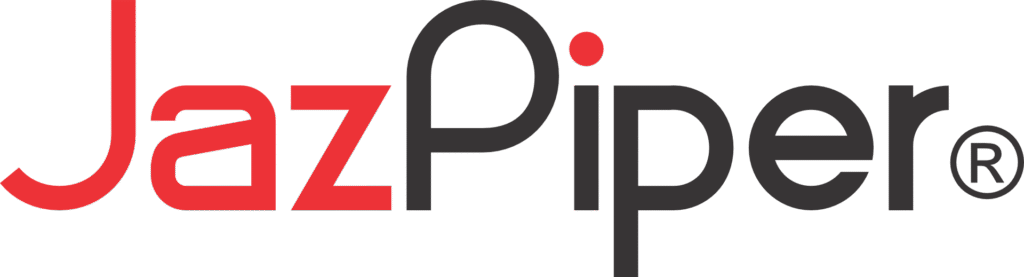2.1 Family Karaoke Soundbar
Every Moment of Fun. Maxxed Out.
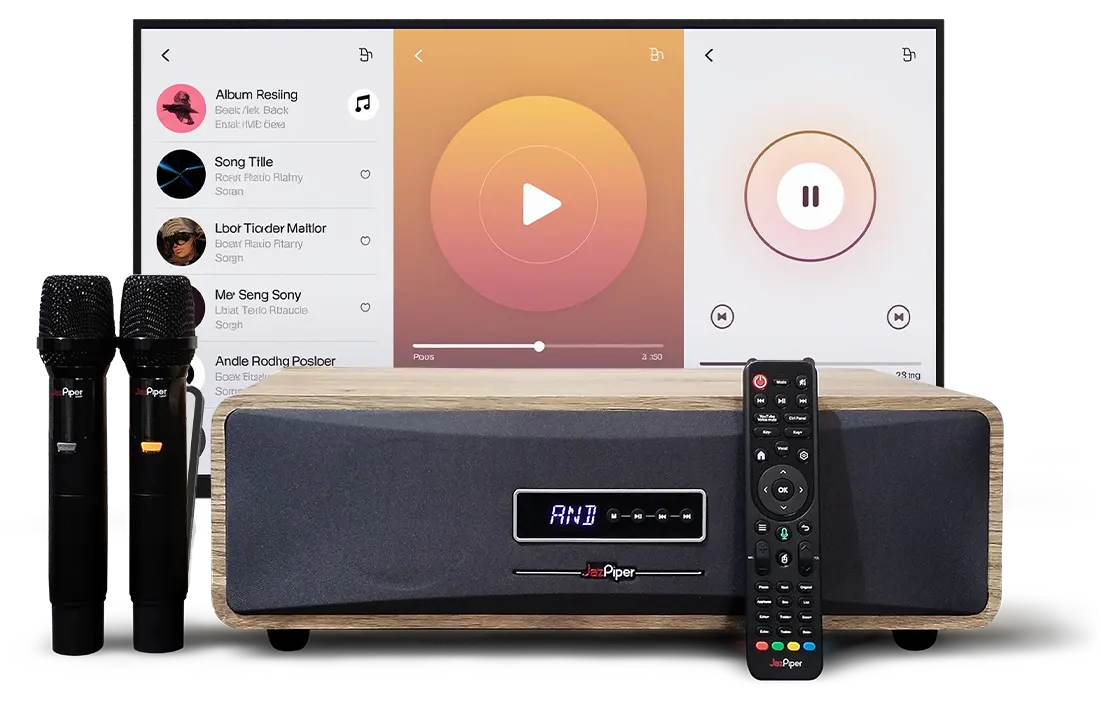

Bold Sound.
Smart Simplicity.
JazPiper MAX is the next generation of all-in-one family karaoke soundbars. With its powerful audio thanks to the new built-in subwoofer, refined karaoke features, and the all new and improved microphone, JazPiper MAX lets you relive the true karaoke experience.











【Home Aesthetics】
Designed for Living Spaces
More than just a sound system, JazPiper MAX is crafted to blend into modern living rooms with its sleek wood texture, rounded edges, and minimal footprint. Its aesthetic appeal makes it not only a powerhouse of sound but also a statement of style.
【Design】
Power Meets Elegance
MDF Wooden Enclosures
The JazPiper MAX is built with MDF material that’s perfect for reduced vibration and distortion, as well as better resonance for cleaner bass and clearer highs.

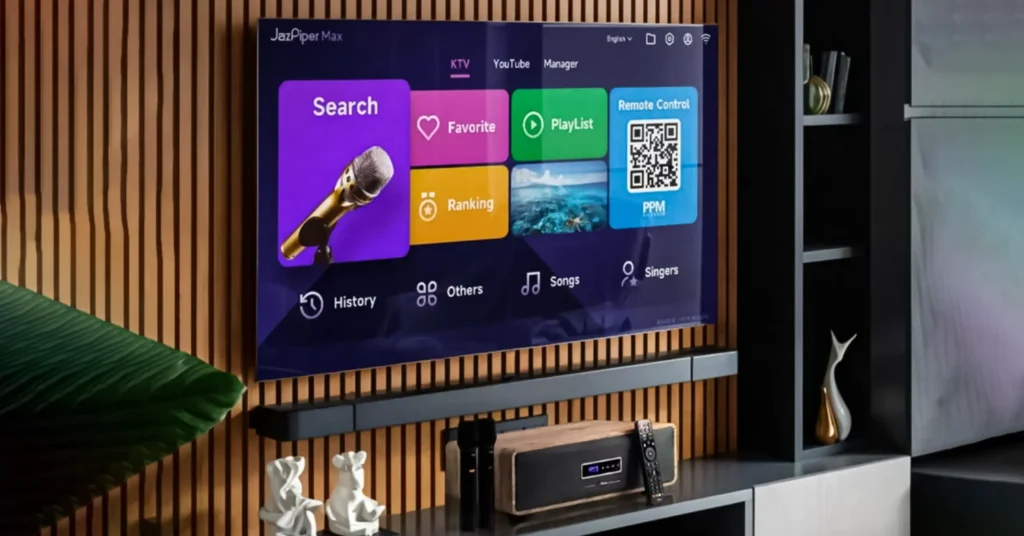
Mix Of Elegance And Modern
With a muji-inspired design finish, the MAX blends in perfectly with modern homes while maintaining a classy, simplistic elegance.
【Performance】
All The Bass You Need

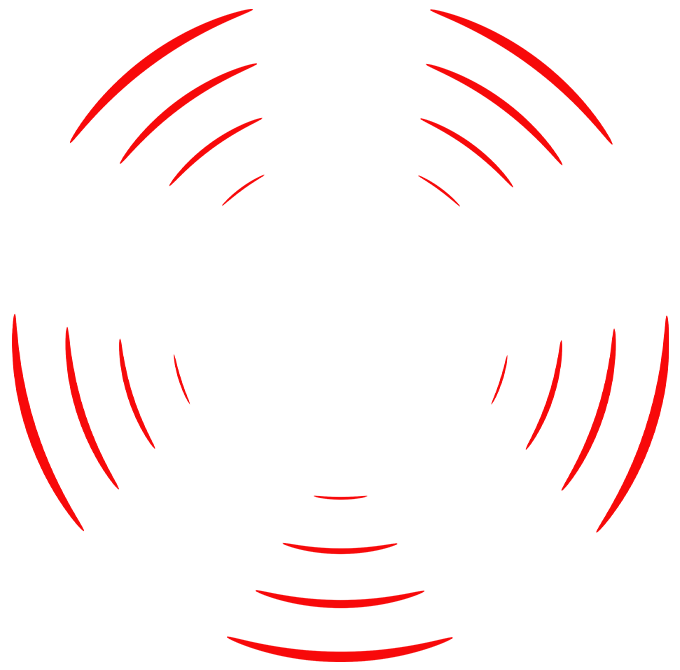
Upgraded UHF Wireless Microphones
The redesigned UHF wireless microphones for the JazPiper MAX is fine-tuned to achieve the perfect balance of vocal clarity and atmospheric feel of being in a karaoke room.
Professional DSP Tuning

Beautify The Delicate Original Sound
Tune the music to your liking with our built-in professional DSP that allows customizations over the audio from the MAX. Adjust the bass, treble and even the vocal effects for your microphones.
Experience Effortless with Plug & Play
Enjoy effortless setup with JazPiper PRO. Simply connect the device to a power source and link it to your TV via HDMI to start singing.
Connect to Power Supply
Plug into a power source and start singing!

Connect to TV via HDMI
Use an HDMI cable for instant connection to your TV.

Plug Power Soundbar
Connect JazPiper MAX Soundbar to the power source via the power adapter.

Search. Speak. Sing.
A smarter way to find songs — just scan or say it, and sing it your way.
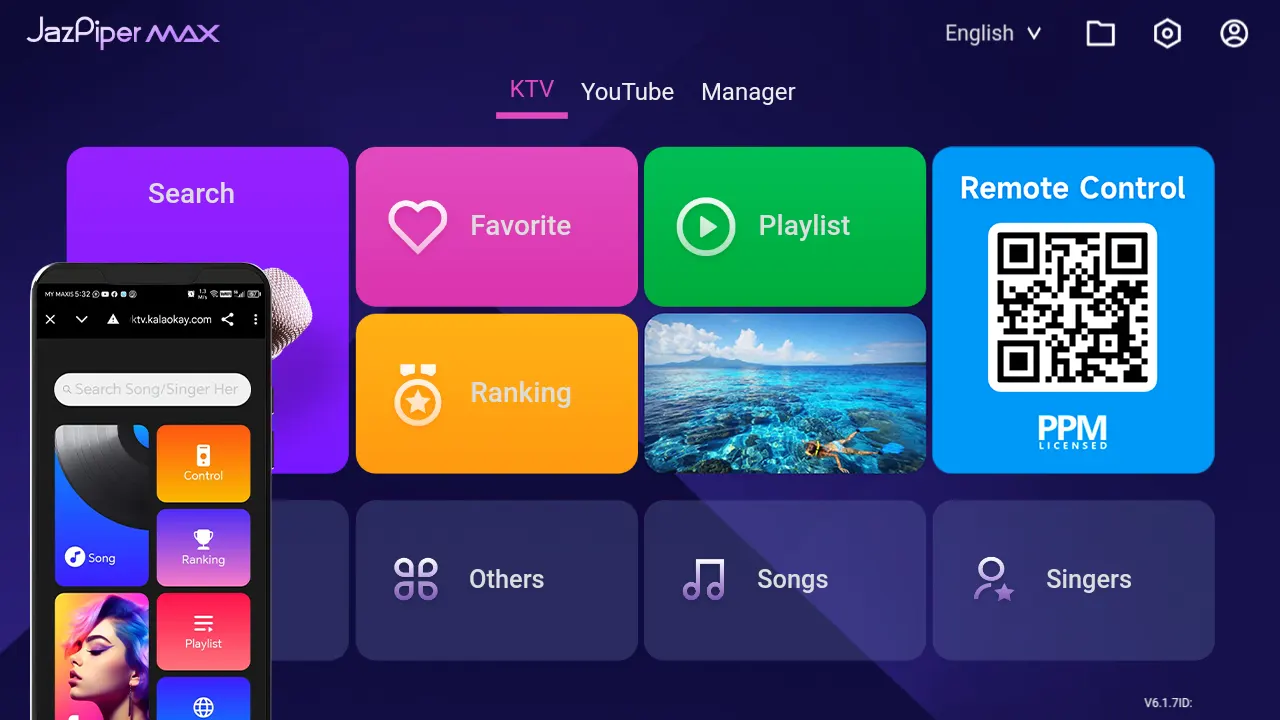
Song Selection Made Easy
With a completely improved interface, searching for any song with your smartphone is much more easier and faster with QR code scanning.
Voice Searching Feature
Just say any song title or singer’s name into your remote, and results will show up in seconds. Make karaoke an even more effortless enjoyment.
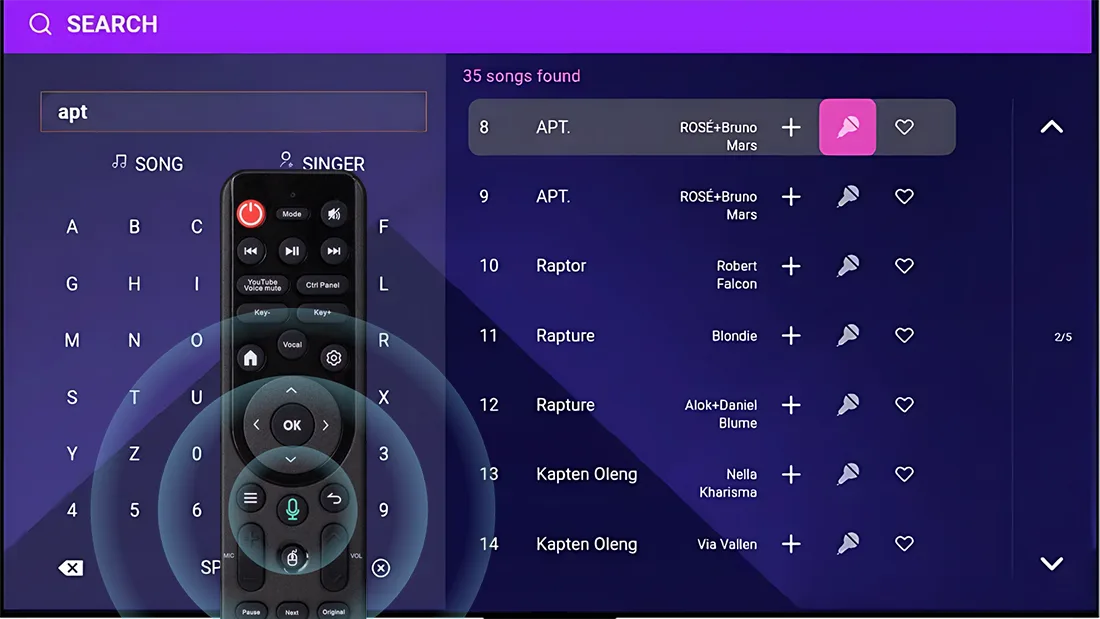
Endless Songs On The Cloud

Stream songs directly from our cloud library that has currently more than 600,000 songs and counting. New songs from different languages and genres are added daily, so you will never run out of songs to enjoy singing.
Versatile Entertainment

Harnessing the power of Android, our system seamlessly connects with popular apps like YouTube and iQIYI, transforming it into a versatile entertainment center. Whether you’re in the mood for karaoke, streaming videos, or exploring a variety of apps, everything you need is right at your fingertips.
Line-Out Audio Expansion
The MAX is not limited to its already impressive audio. Thanks to its Line-Out feature, hook up any active sound system if you want an even better listening experience.
Frequently Asked Questions
I can’t turn on my JazPiper MAX
Confirm that your adapter is plugged in properly by checking that the green LED light is on.

Next, make sure that the power switch is flipped on.
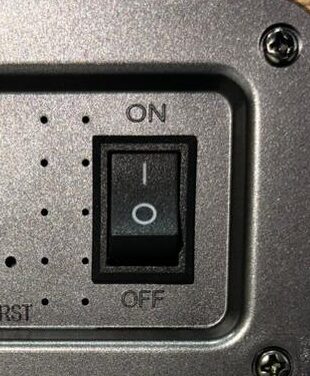
If both of these are set correctly, try turning on the JazPiper with your remote. If it still does not start, contact us for warranty or repair options.
There’s no display output on my TV
Check if your JazPiper is powered on. By default, the words “AND” should be lit.
Check your TV or monitor source settings. Make sure the source selected matches the port connected to your JazPiper. You may also try restarting your TV or monitor.
Check whether the correct HDMI port on your JazPiper has been connected. The correct port is located on the second row of ports behind your JazPiper, beside the LAN port.
You may try changing the HDMI cable used to see if the cable is faulty.
Try with a different TV or monitor to see if the first TV or monitor is faulty.
If you have tried the above steps and there is still no display output, contact us for warranty or repair options.
There’s no sound from my JazPiper MAX
Check your volume settings. Music volume should be above 0.
You may also try installing SetVol, a fix that restores your system’s volume to default. See the video below.
If SetVol did not restore your sound, contact us for warranty or repair options.
There’s no sound from my microphone
You may need to lock your microphone to reset its connectivity to your JazPiper by simultaneously holding down power and up vol button.

If you have locked your mic and there is still no sound, you can double check if it is connected to your JazPiper by viewing its status in the Sound Console.
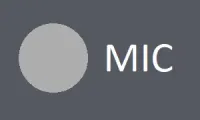 Grey means not connected
Grey means not connected
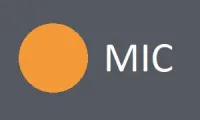 Orange means connected
Orange means connected
If the mic is connected, double check your volume settings.
Mic volume should be above 0.
Your microphone’s sensitivity should be set to 7. Change sensitivity by pressing the SET buttons on your mic.

If you are sure the settings are correct but there is still no sound, contact us for warranty or repair options
KTV songs are not playing / lagging
Confirm that your internet is working properly. Try using other apps such as YouTube and see if internet is available.
You may also use your other devices to test your internet.
Try connecting to another network. Turn on your phone’s hotspot and connect your JazPiper to it and see if the issue remains. If the songs play smoothly, it may mean that your home internet is unstable at the moment.
If your internet is working properly, you may try switching servers and see if it helps with the issue.
On the Homepage, go to Account ![]() > Choose Server > Use Server 1 or 2
> Choose Server > Use Server 1 or 2
If switching servers does not help, our servers may be under maintenance at the moment. Please be patient until the maintenance is over.
I can’t use voice command features
Make sure that your remote control is connected to your JazPiper via Bluetooth, as shown in this video.
The correct steps to use the voice command function is:
1. Hold down the ![]() button and do not let go
button and do not let go
2. Speak into your remote the song or singer you’re searching for
3. Release the ![]() button after you’ve finished speaking
button after you’ve finished speaking
How to use JazPiper MAX as a speaker
JazPiper has multiple modes that allows music playback on itself using your own playback devices. Press “Mode” on your remote to switch between modes.
![]() – Default
– Default
![]() – Bluetooth
– Bluetooth
![]() – HDMI-ARC
– HDMI-ARC
![]() – Optical (SPDIF)
– Optical (SPDIF)
What is Line-Out
The Line-Out feature allows your JazPiper to output its audio to another sound system, such as home theatre systems or bookshelf speakers, as long as the there is an RCA input port.
Connect an AUX to RCA cable from your JazPiper’s Line-Out port to your sound system’s RCA input port.
On your JazPiper MAX, make sure the mode is set to ![]()
On your sound system, make sure the mode is set correctly. Usually the mode will be labelled “AUX”.