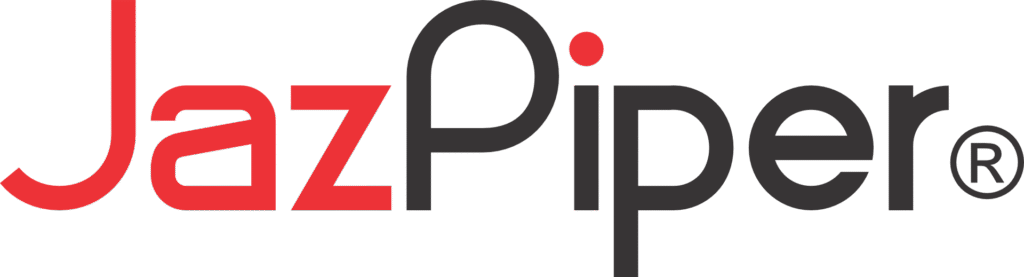Family Karaoke Soundbar
For the Casual Singers

【Design】
A Blend Of Classic And Modern

Crafted for the Stylish Performer
JazPiper+ V3 is where timeless wood aesthetics meet sleek minimalism. The premium MDF wooden enclosure ensures not just elegance but optimized acoustics, reducing vibration and distortion for a purer, fuller sound experience.

Simple Modern Design
The JazPiper+ V3’s sleek wooden finish brings understated elegance to any space, blending style and functionality seamlessly.
MDF Wooden Enclosures
MDF wooden enclosures enhance audio systems by providing a durable, vibration-resistant structure. They ensure consistent sound quality, reduce distortion, and are a preferred choice for professional audio equipment and home use. Ideal for music enthusiasts seeking a clear and immersive sound experience.
【Performance】
Unleashing Superior Sound and Versatility
Exceptional Audio Quality
JazPiper+ V3 features a refined 4-way speaker system, comprising of two treble speakers and two mid-bass speakers, ensuring a balanced audio output ideal for karaoke and home entertainment.

UHF Wireless Microphone
JazPiper+ V3 doesn’t just stand for greater quality. Our UHF wireless microphone is designed and engineered by professionals, for professionals. The technology used to craft our microphones are all focused on vocal clarity and precision.
Reliable Battery for Long Sessions
Up to
Up to
Up to

Digital Signal Processor

Enhanced by our exclusive AI vocal algorithm and versatile EQ options, our built-in DSP chip delivers exceptional sound refinement and superior vocal effects.
Experience Effortless with Plug & Play
Connect to Power Supply
Plug into a power source and start singing!

Connect to TV via HDMI
Use an HDMI cable for instant connection to your TV.

Start the Soundbar System
Power on the soundbar and get ready to sing.

Make Life Easier
With voice commands, just say the name of any singer or song, and the results will appear in an instant.
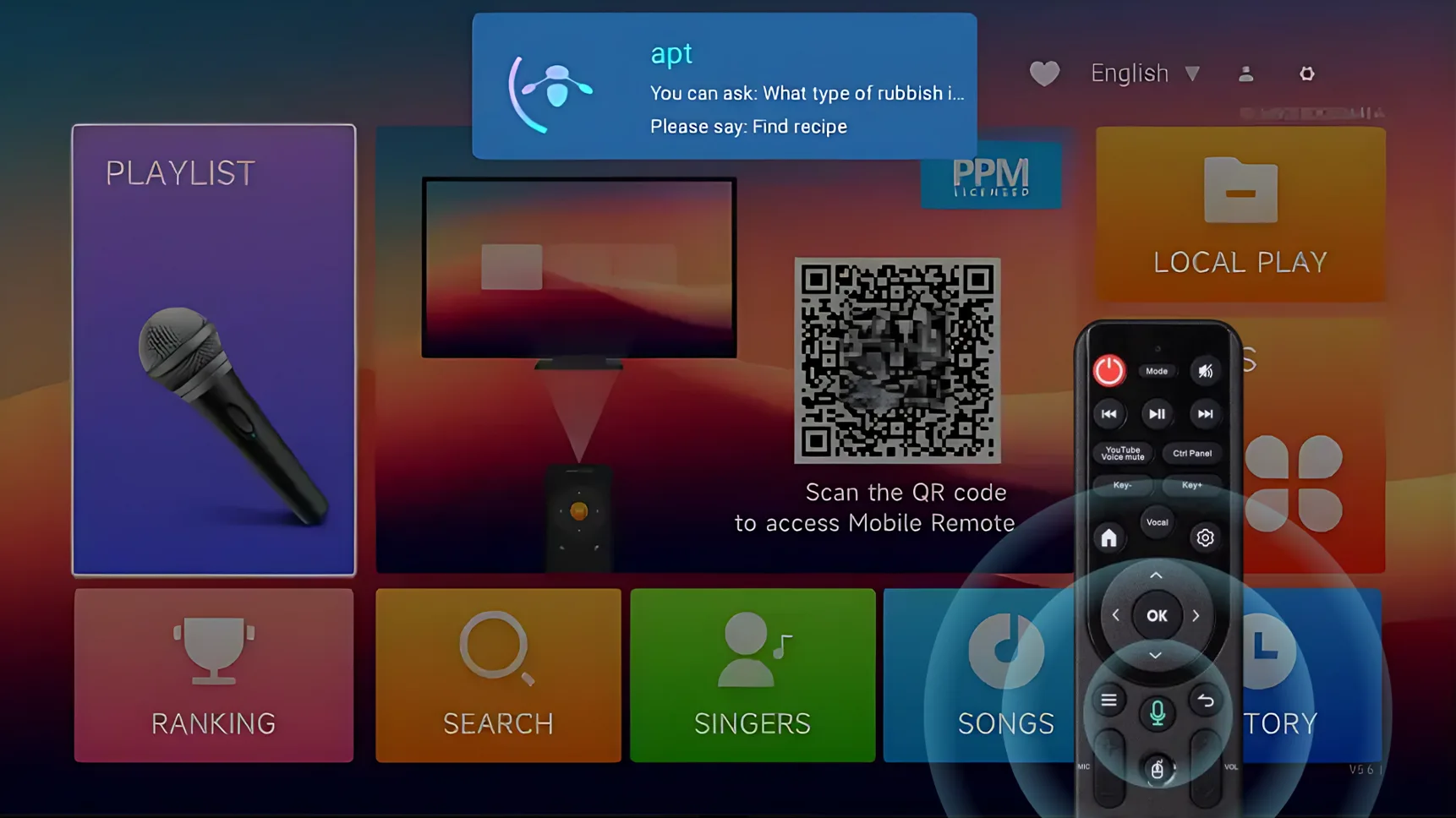
Use your smartphone as a remote by scanning the QR code.
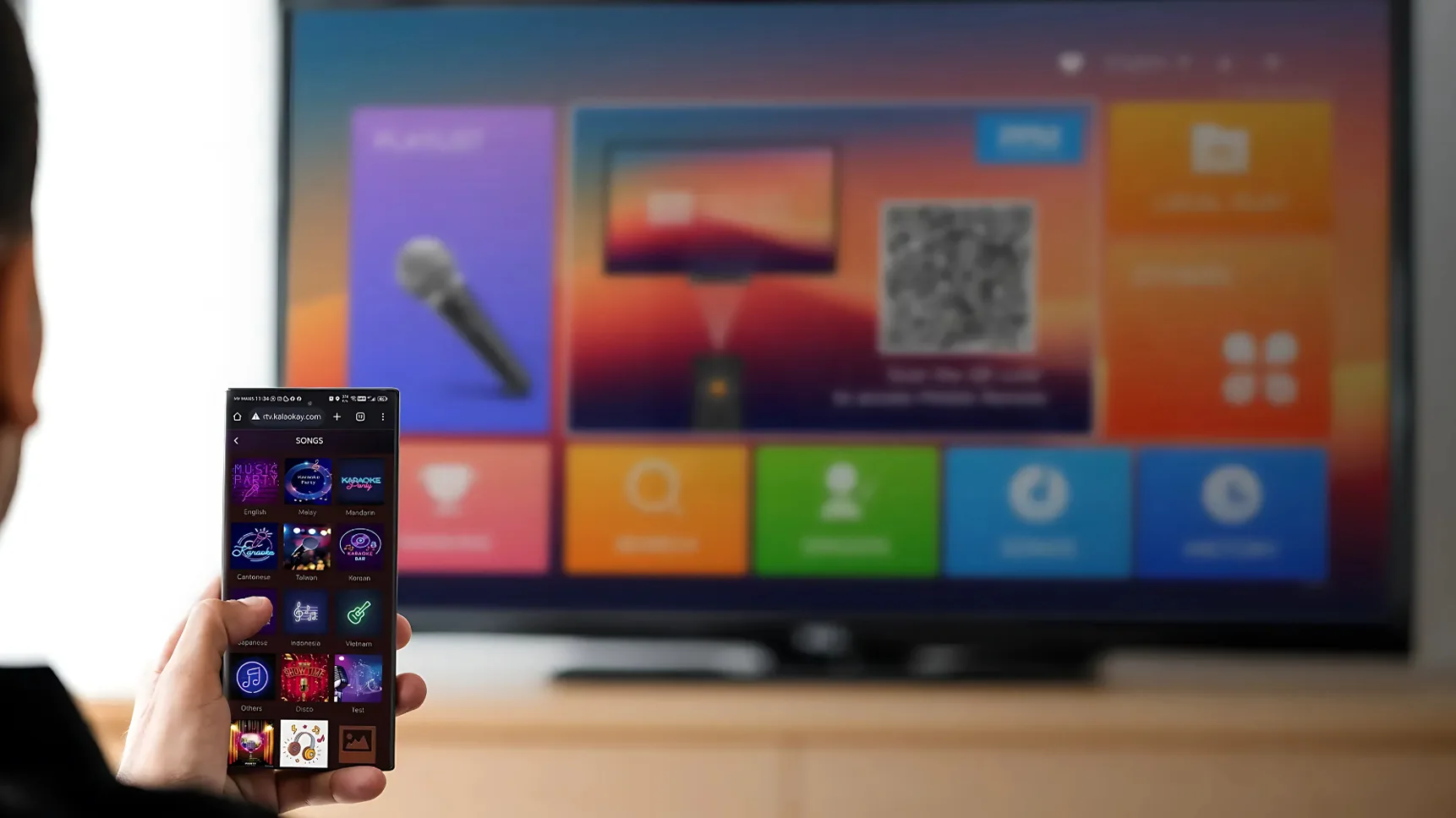
Smart & Seamless Experience

Unlimited Songs with Daily Updates
With JazPiper, you’ll never run out of songs. Our cloud-based library offers unlimited tracks in multiple languages, updated daily for the latest hits and timeless classics. Enjoy a diverse selection without the need for downloads, and elevate your karaoke experience with JazPiper’s ever-growing repertoire.
Effortless Song Selection
Enjoy ultimate convenience with JazPiper’s advanced song selection. Scan the QR code to browse songs or use the Smart Voice feature to request songs by voice. Searching for your favourite tracks has never been easier.
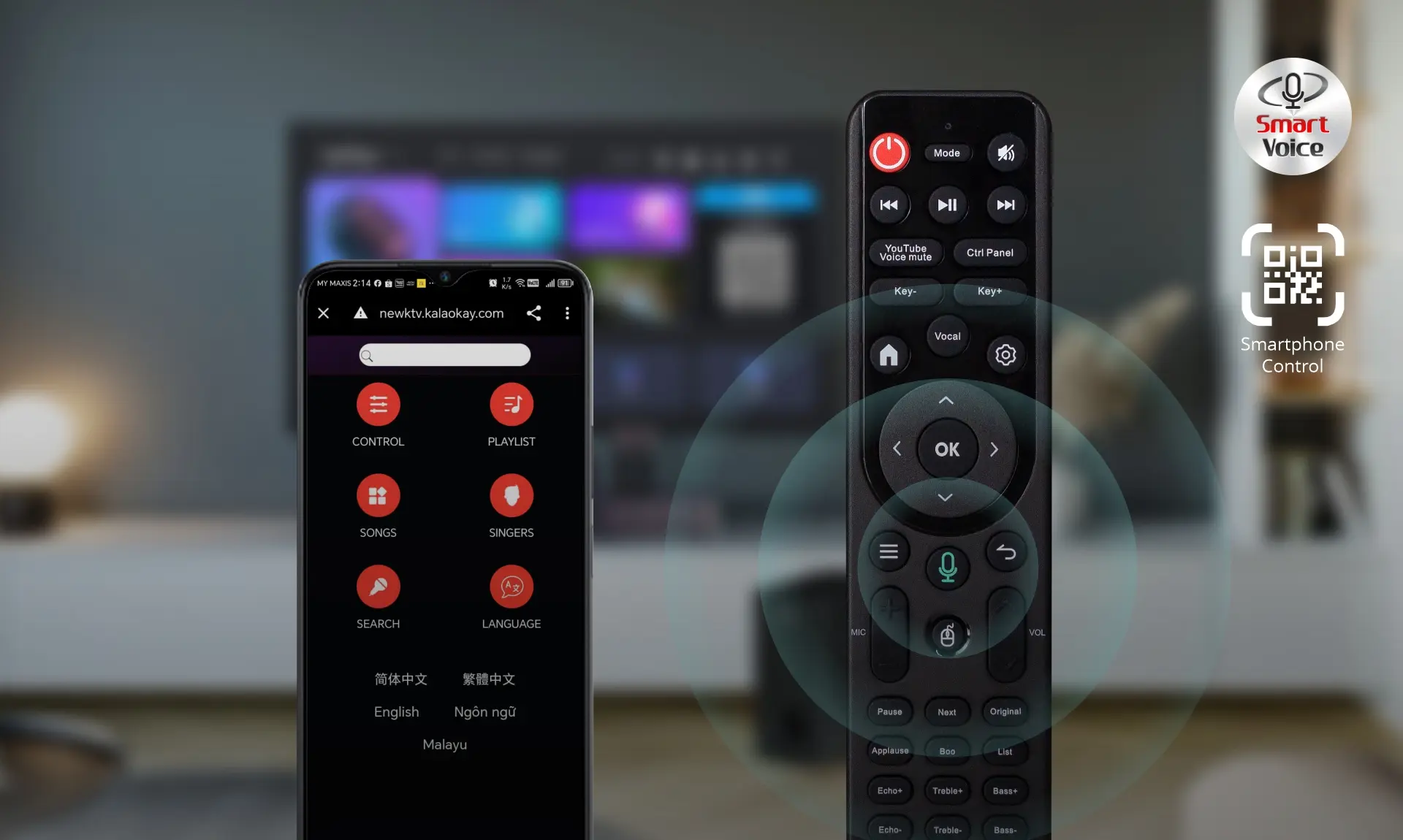
Versatile Entertainment

Harnessing the power of Android, our system seamlessly connects with popular apps like YouTube and iQIYI, transforming it into a versatile entertainment center. Whether you’re in the mood for karaoke, streaming videos, or exploring a variety of apps, everything you need is right at your fingertips.
Line-Out Audio Expansion
The V3 is not limited to its already impressive audio. Thanks to its Line-Out feature, hook up any active sound system if you want an even better listening experience.
Frequently Asked Questions
I can’t turn on my JazPiper+ V3
Confirm that your adapter is plugged in properly by checking that the green LED light is on.

Next, make sure that the power switch is flipped on.
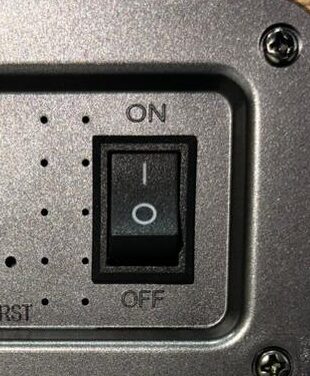
If both of these are set correctly, try turning on the JazPiper with your remote. If it still does not start, contact us for warranty or repair options.
There’s no display output on my TV
Check if your JazPiper is powered on. By default, the words “AND” should be lit.
Check your TV or monitor source settings. Make sure the source selected matches the port connected to your JazPiper. You may also try restarting your TV or monitor.
Check whether the correct HDMI port on your JazPiper has been connected. The correct port is located on the second row of ports behind your JazPiper, beside the LAN port.
You may try changing the HDMI cable used to see if the cable is faulty.
Try with a different TV or monitor to see if the first TV or monitor is faulty.
If you have tried the above steps and there is still no display output, contact us for warranty or repair options.
There’s no sound from my JazPiper+ V3
Check your volume settings. Music volume should be above 0.
You may also try installing SetVol, a fix that restores your system’s volume to default. See the video below.
If SetVol did not restore your sound, contact us for warranty or repair options.
There’s no sound from my microphone
You may need to lock your microphone to reset its connectivity to your JazPiper by simultaneously holding down power and up vol button.

If you have locked your mic and there is still no sound, you can double check if it is connected to your JazPiper by viewing its status in the Sound Console.
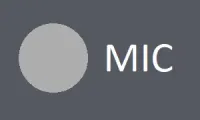 Grey means not connected
Grey means not connected
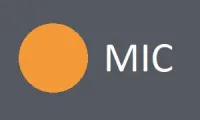 Orange means connected
Orange means connected
If the mic is connected, double check your volume settings.
Mic volume should be above 0.
Your microphone’s sensitivity should be set to 7. Change sensitivity by pressing the SET buttons on your mic.

If you are sure the settings are correct but there is still no sound, contact us for warranty or repair options
KTV songs are not playing / lagging
Confirm that your internet is working properly. Try using other apps such as YouTube and see if internet is available.
You may also use your other devices to test your internet.
Try connecting to another network. Turn on your phone’s hotspot and connect your JazPiper to it and see if the issue remains. If the songs play smoothly, it may mean that your home internet is unstable at the moment.
If your internet is working properly, you may try switching servers and see if it helps with the issue.
On the Homepage, go to Account ![]() > Choose Server > Use Server 1 or 2
> Choose Server > Use Server 1 or 2
If switching servers does not help, our servers may be under maintenance at the moment. Please be patient until the maintenance is over.
I can’t use voice command features
Make sure that your remote control is connected to your JazPiper via Bluetooth, as shown in this video.
The correct steps to use the voice command function is:
1. Hold down the ![]() button and do not let go
button and do not let go
2. Speak into your remote the song or singer you’re searching for
3. Release the ![]() button after you’ve finished speaking
button after you’ve finished speaking
How to use JazPiper+ V3 as a speaker
JazPiper has multiple modes that allows music playback on itself using your own playback devices. Press “Mode” on your remote to switch between modes.
![]() – Default
– Default
![]() – Bluetooth
– Bluetooth
![]() – HDMI-ARC
– HDMI-ARC
![]() – Optical (SPDIF)
– Optical (SPDIF)
What is Line-Out
The Line-Out feature allows your JazPiper to output its audio to another sound system, such as home theatre systems or bookshelf speakers, as long as the there is an RCA input port.
Connect an AUX to RCA cable from your JazPiper’s Line-Out port to your sound system’s RCA input port.
On your JazPiper+ V3, make sure the mode is set to ![]()
On your sound system, make sure the mode is set correctly. Usually the mode will be labelled “AUX”.
What is covered under the warranty?
| Item | Duration |
|---|---|
| Soundbar & Subwoofer | 1 Year |
| Microphones | 6 Months |
| Remote Control | 6 Months |
| Power Adapter | 6 Months |
| HDMI Cable | 6 Months |
a. USB-C cable, AUX-RCA cable and microphone batteries are not covered under warranty.
b. Physical or water damage is not covered under warranty.
c. Proof of purchase is required when claiming for warranty.